Backup and Restore a Database using the SQL Server Management Studio
Backing up and Restoring your Database is one of the most important things you can do. Being able to do this quickly without affecting working users is also important - that is why it is recommended that backing up and restoring your database is done from SQL Server Management Studio.Note: This is a better way to Backup/Restore than using the Navision client as it is quicker, safer and wont lock tables - see my other post (Backup/Restore using Navision Client).
Backup Database
1. Log onto your SQL Server.2. Open the SQL Server Management Studio.
3. You should be greeted by a 'Connect' dialogue box - I'm logging in with SA (default SQL Super), you can however use Windows Authentication. Chances are if you are a Super in NAV you can use your Windows Login to Backup/Restore.
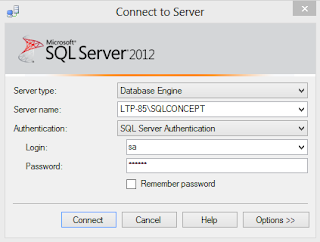
4. Expand the 'Databases' folder. I'm going to use the 'Test Database' to try my backup.
5. Right Click the 'Test Database' >> Tasks >> Backup
6. Choose your Backup location >> I have chosen C:\Data. Also ensure you select 'Disk' as the Backup location. >> Then select 'OK'.
Restore Database
1. Log onto your SQL Server.2. Open the SQL Server Management Studio.
3. You should be greeted by a 'Connect' dialogue box.
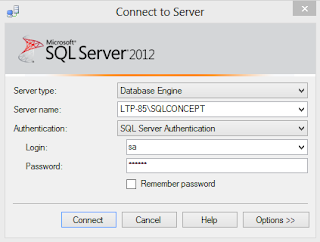
4. Right Click the Database folder>> Restore Database...
6. You must also select the 'Restore' tick after finding the file.
7. You need to also determine where the Log and Data files will get stored when restoring your DB. As I want to keep the original Database intact (Test Database) I am editing the filepath to give the 'New Database' a unique name so as not to overwrite the existing.
8. Press OK and your done.
Andy






Going up against Backup and Recovery Issue in your Database with Cognegic's Backup Recovery
ReplyDeleteReinforcement and recuperation of any database is a basic assignment. In the event that you have great specialized aptitudes then you can undoubtedly take the reinforcement and recuperation of your database yet without having great abilities you can't. Cognegic's expert database specialists are proficient to take the reinforcement of your whole database including MySQL, Oracle, MongoDB, Cassandra, and MS SQL Server et cetera. You can contact Cognegic's Exchange Database Recovery or DB Recovery Services whenever and settle your issues on the spot.
For More Info: https://cognegicsystems.com/
Contact Number: 1-800-450-8670
Email Address- info@cognegicsystems.com
Company’s Address- 507 Copper Square Drive Bethel Connecticut (USA) 06801
Thanks for sharing this useful article. Looking for a best Database Backup and Restore Services in usa. We provide this service for an affordable price. Database Backup and Restore Services in usa
ReplyDelete